How to Add Open to Work Features on LinkedIn Profile Photo
How to enable Open to Work Features on LinkedIn Profile Picture
How to add Open to Work features to LinkedIn?
Hello friends how are you I hope you all are fine. I welcome you to my website www.blogtricker.com Be sure to follow our website, I keep on coming here with technology and new information.
In this post, you will talk about a new feature of LinkedIn and know how you can use these features of LinkedIn very easily. This is the name of the features of LinkedIn, Open to Work features.
What is LinkedIn's Open to Work function?
How to show Open to work on top of a photo in LinkedIn
Open to Work Meaning :
Open to work means - ready to work. be open to work. When we see Open to Open written above our profile photo, it means that the work is shown in the profile, you are ready to work if someone can give you work according to your profile.
Meaning of Open to Work Features in LinkedIn
The meaning of Open To Work in Linkedin is that you have created a profile related to the job and you are ready to do that work now. He can contact you regarding that work.
How to show Open to work above photo in LinkedIn?
Now you have seen what is the meaning of Open to Work Features in LinkedIn. To make Open to Work visible on the photo in LinkedIn, you can easily show Open To Work on top of your profile by following the steps given below.
How to Add the Open To Work Features to a Photo on Linkedin
We will tell you the steps very easily to see Open to Work in LinkedIn, before that we will know what are the main uses of Open to Work Features.
Use of Open to Work Features on LinkedIn :
Here we will briefly go through some of the uses of Open to Work Features:
1. With the help of this, you can make your profile well.
2. Here you can show your talent and interest in LinkedIn profile.
3. A good medium to apply for the job.
4. With this features you can get job very easily
5. Recruiters get to know that you are searching for a job.
How to Enable Open to Work Features in LinkedIn?
You can search jobs according to your profile by enabling Open to work features in LinkedIn. With the help of this open to work feature, job search can be done very easily.
Here i am show Steps to apply Open to Work on top of profile photo in LinkedIn:
By following the steps given below, you can add Open to Work features to your LinkedIn profile very easily.
1. First of all open linkedIn App
2. Now click on the profile photo in the left side.
3. Click on View Profile.
 |
| How to Add Open to Work Features on LinkedIn Profile Photo |
4. Now click on Open to
 |
| How to Add Open to Work Features on LinkedIn Profile Photo |
5. Now you will come to a new page, here according to Interested, you have to enter the Keyword related to your job in the Job Titles. After that you have to enter your work location.
I'm Open to remote Work Meaning
 |
| How to Add Open to Work Features on LinkedIn Profile Photo |
6. If you tick I'm Open to Remote Work then it means that you are ready to work from home - I'm Open to remote Work Meaning - I am ready for remote work.
7. Now in Start Date you will get two options that first of which means you want to apply for work Immediately.
If you tick Online and Flexible I am Causally it means you want to do this work with other work.
8. Now choose the option in the Job Type that you want to do this job on Full Time, Or Contract, choose as per your wish.
 |
| How to Add Open to Work Features on LinkedIn Profile Photo |
9. Now Choose Who Sees You are Open: In this option you will get two options, choose the option according to your wish, it means that you can see all the members of this Job Opening Profile Linkedin or see only the Job Recruiters, choose according to your choice.
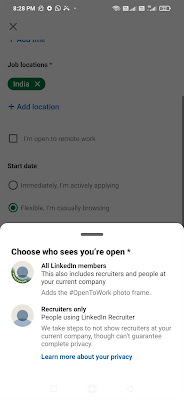 |
| How to Add Open to Work Features on LinkedIn Profile Photo |
10. Now click on Add Profile, as soon as you do this you will get the message of Profile Update and now a Green color banner of Open to Work will appear above your Pic in your profile.
 |
| How to Add Open to Work Features on LinkedIn Profile Photo |
And even if you want to remove this Open to Work Features, you can easily go to How to Remove Open to Work Features on LinkedIn.
You can add and remove these features as per your wish.
Friends How to add open to work frame on linkedin post, please comment.


Join the conversation